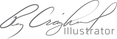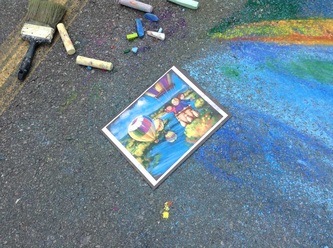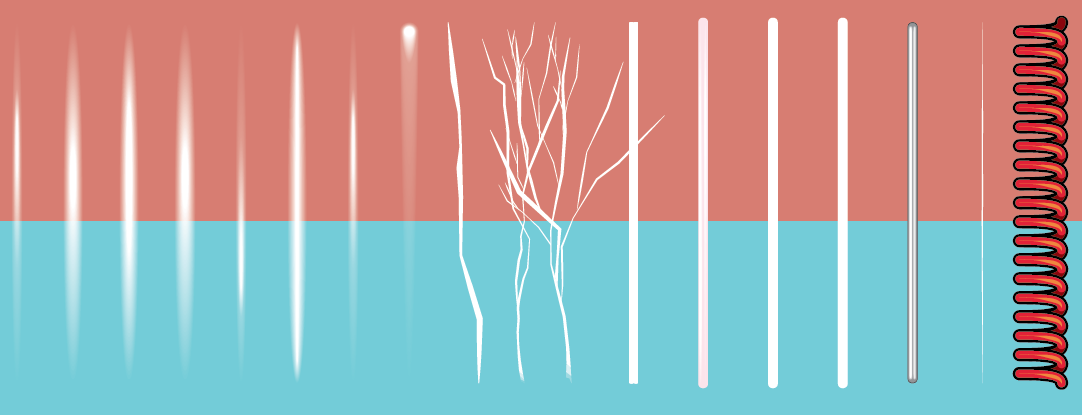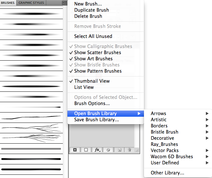|
This is a rambling video explaining the use of "3D Revolve" effect and Distortion Envelopes in Adobe Illustrator, to create realistic product illustrations. View the video at 2x speed (I'm a slow talker). It also uses a custom brush available here.
1 Comment
Learn how to easily distort complex mesh objects with Envelope Distort. View it 2x Speed. Saves time and I sound smarter! Mesh or "Envelope" distortion is a great and often overlooked feature in Adobe Illustrator. Using it effectively can save hours of illustration time and solve otherwise complex challenges. Here is one example of it's versatility. Each year, during "Railroad Days", Moberly Area Community College hosts "Art on the Block" on the front yard of the college. One of the activities is sidewalk (or street) chalk drawing. I appreciate being asked to participate and hope to inspire young artists to share the joy of creativity. This year's image was inspired by a hot air balloon I watched floating above Rothwell Lake, here in Moberly.
If you use Adobe Illustrator you probably know about custom brushes. Here is a set I use to create soft shadow effects in vector art. "Colorization Method" is set to "Tint" so you can set the stroke color to whatever you'd like. After downloading the file, go to the Brushes panel flyout menu and select "Open Brush Library>Other Library".
Since I routinely edit gradients in Illustrator you can imagine my frustration when I realized the latest version of the program has lost one of its editing features. Here's a little video explaining the issue. There are several other ways to accomplish the task, but none as painless as the one lost with the upgrade to CS6. To Adobe's credit, they have acknowledged to problem and promise to consider fixing it it a future release. |
Ray CraigheadI live and work in Moberly, MO with my wife Marilyn. Together, we're loving the journey called life. We have four children who bring us great joy. We also have two dogs that keep us entertained. Archives
April 2016
Categories |
||||||
©2017 Ray Craighead